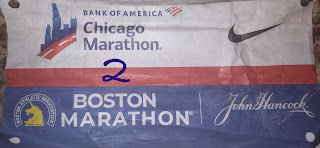Detailed Setup - Cell Phone IP Camera on Roku TV
OK, so there are really three pieces of information that we have to figure out to be able to get this working on the IP Camera Viewer app on the Roku TV, just like the Foscam Security Camera/Roku TV Integration. The IP Address, TCP Port number and the Stream URL.
This set of instructions involved a lot less time Googling for answers and came about by applying some software skills to reverse engineer the Stream URL. I hope to explain clearly how to do this so that anyone else that wants to try this out can do so without a lot of unnecessary pain, but if you have any questions please feel free to let me know in the comments.
Step 1 - Use IP Phone Camera App to Start Broadcasting Video

After you have installed the IP Phone Camera App, launch it and then select the WiFi banner/button. This brings us to a screen where we can start broadcasting that also answers 2 out of 3 questions that we have to finish the setup. They conveniently tell us the IP Address and the Port to use in the URL field of the app.
The screenshot below confirms that the values to enter on the Roku TV - IP Camera Viewer app are 192.168.1.114 for the IP and 6677 for the Port.
Step 2 - View Video Stream in Chrome Browser
As indicated by the IP Phone Camera app above I put my IP:Port values into a browser on my internal network to view the video stream that my phone was broadcasting. It worked. Almost too easy. Figuring out that Stream URL Value would require a little bit of original work.
Step 3 - Inspecting Code with Chrome Browser
With the tab selected in Chrome that was displaying the video stream from my phone I selected View...Developer...Developer Tools from the drop down.
Step 4 - A Quick and Dirty Test
Ok, so we know from above that the Stream URL value that we need to enter into the IP Camera Viewer app on the Roku TV is likely /videofeed and if that is the case then I should be able to combine the answer to all three questions and type http://192.168.1.114:6677/videofeed into Chrome to see the video that is being broadcast from the phone. Yep, we can. Score.
Step 5 - Done
So now, after entering the values into the IP Camera Viewer app on the Roku TV that were pictured at the beginning of this post we can point the camera at the TV and go down an infinite loop of images.